In the unlikely event you still don't know the answer to your query please feel free to fill out the contact form below and someone from the team will aim to be in touch within 3 business days.
Subscription Frequently Asked Questions
-
- Simply enter your email address on the login page
- You will receive a 6-digit verification code via email
- After entering the code, your account is automatically created if one doesn't exist
- No password setup is required
-
Head to the customer account section:
- On desktop: The head and shoulders symbol in the top right corner of the page.
- On mobile: Navigate to the menu and you will see a 'My Account' option towards the bottom.
Customer accounts are now password-less! Making account access faster, more secure, and easier to manage.- Enter the email that is connected to your account
- You will then be sent a one time passcode to your email address.
- Head to your email to retrieve the one time passcode.
- Enter code into the log in box.
- If you are connected through Shop - you can opt to automatically log in.
If you have just purchased a subscription you will be sent an email inviting you to create an account to manage your subscription shortly after. If you haven’t taken the steps in setting up an account, see previous FAQ.
Once you are logged in, you will be able to see your order history and account details.
If you have a subscription, you will be able to access it through the 'Manage Subscriptions' button at the top of the account orders page.
-
Once you are logged in to your account area you can access your upcoming orders and complete order history. It will show you the date the order was placed, payment and fulfilment status and total paid.
To access your subscriptions in more detail, click the 'Manage Subscriptions' button at the top of the page. Your active and past subscriptions will be listed with the next order date, delivery frequency and products included. You can tell which subscriptions are active by the status badge that appears to the top right of the box.
-
Log into your account and click the 'Manage Subscriptions' button at the top of the page, this will take you to your active subscriptions.
To amend a subscription, click the 'view details' button on the subscription you want to amend.
Once you have clicked 'view details' you will be taken to a new page where you will have options to:
- Order now - this will immediately process the order
- Skip order - will skip the next scheduled order
- Re-schedule - pick a new date for the order to be processed
- Delay - delay your order 7, 15, 30 or a custom amount of days
-
Log into your account and click the ''Manage Subscriptions' button at the top of the page, this will take you to your active subscriptions.
To cancel a subscription, click the 'view details' button on the subscription you want to cancel.
scroll to the bottom of the page, click the 'cancel subscription' button. You will be asked, 'are you sure' - click 'cancel subscription'
Please Note: If you have more than one active subscription, you will need to go into each one individually to cancel.
-
Log into your account and click the 'Manage Subscriptions' button at the top of the page, this will take you to your active subscriptions.
To amend a subscription, click the 'view details' button on the subscription you want to amend.
Scroll down to 'subscription details' - this is where you will see a box containing all of the products within your subscription. If you wish to amend a pack size, quantity or want to swap products out for another, click the red 'edit' button.
-
Log into your account and click the 'Manage Subscriptions' button at the top of the page, this will take you to your active subscriptions.
Click the 'view details' button on the subscription you want to pause.
Once you have clicked 'view details' you will be taken to a new page where you will have option to delay your order 7, 15, 30 or a custom amount of days.
-
Log into your account and click the 'Manage Subscriptions' button at the top of the page, this will take you to your active subscriptions.
Click the 'view details' button on the subscription you want to skip.
Once you have clicked 'view details' you will be taken to a new page where you will have options to skip the next order.
Please Note: Your subscription will be resumed after the skipped date.
-
Log into your account and click the 'Manage Subscriptions' button at the top of the page, this will take you to your active subscriptions.
Click the 'view details' button on the subscription you want to add the discount code to.
Scroll down toward the bottom of the page, where you will see a 'Discount Code' box, where you will be able to enter a discount code. If your code is valid it will be applied to your upcoming subscription box.
-
Please head to our Delivery & Returns page
-
After you purchase you will receive an order confirmation email containing all the details of your order.
You can track your order status and history by signing in.
Once your order has been shipped from our warehouse, you will receive a shipping confirmation email. This confirmation email will contain a hyperlinked tracking number. Please click on the tracking number to go to the courier website, where you will be able to find updates on the status of your order.
Alternatively, once your order has been shipped, sign in to your account to view the current status of your order and a hyperlinked tracking number that will take you to the courier website. If you do not receive the shipping confirmation email within the shipping window you selected, please check your junk or spam email folders.
PLEASE NOTE: Shipping windows start from the day your order is shipped, not from the day the order is placed.
Loyalty Frequently Asked Questions
-
Refuel Rewards is our loyalty programme that rewards you for shopping with us. As you spend, you'll receive points and will be able to use those points to redeem money off discount codes or free products.
Head to the Rewards page to find out everything you need to know -
Yes! If you already have an account with us log in to see your account balance. If you don't have account, create one by heading to the account area. You will earn 100 points just for creating an account, from there you can see other way to earn points, free products to redeem and a converter to turn your points into discount codes.
-
Create an account with us and start earning right away, you get 100 points for joining the programme!
When you shop with us you earn 10 points for every £1 you spend, for example if you spend £10 you earn 100 points. You can also earn points by: leaving a review, following us on instagram, telling us your birthday and referring a friend.
Once you have earned enough points you can exchange your points for discount codes or free products, which we change every month, so you get the chance to try different products from across the range. -
Once you have earned enough points you can exchange your points for discount codes or free products, which we change every month, so you get the chance to try different products from across the range.
You can see all the free Refuel Rewards products for the month on the loyalty page. Under each product it will show how many points are needed to redeem each of them. If you have enough points, you will be shown a button to 'Redeem', once clicked the product will be automatically added to your cart along with the discount code making the product free, the points will be deducted from your account balance. You will also get a email with the code for your redeemed product incase you would like to use it at a later date.
You can convert your points into discount codes by using the'Convert your points' panel which has a slider where you are able to control how many points you would like to redeem at a time. Once you have decided how many points you would like to redeem for a money off discount code, hit redeem and the code will be presented to you to copy and apply to your order. You will also get a email with the code for your redeemed points incase you would like to use it at a later date. -
When you earn points they are added to your points balance which you can view in your account or when you are logged in on the loyalty page. Y
our points will be active for 6 months from when you took action to earn them. Your points will renew every time there is activity on your account such as: Making an order or leaving a review. You will be notified by email 2 weeks, 1 week and finally 1 day before your points expire so you get a last chance to use them.
Unfortunately we cannot reinstate any expired points. -
Yes!
Find out your points balance by logging in and heading to the Rewards page. You can use the slider below the green panel to create coupons from your points balance.
You can choose to use all of your points at once, or use only a portion of your points to create a coupon.
Use the slider to choose the amount you would like to redeem and then click the 'REDEEM' button below. This will create a code which will appear, click the code to copy it and apply it to any order or subscription for money off.
You can also create Reward coupons by heading to your account and clicking the 'MY SUBSCRIPTIONS' button. Your loyalty points balance will be visible in the top right corner. Click the balance to redeem your points or apply any existing coupons that you have created from the rewards page. -
Give your friends 20% off their first order over £25 and get 750 points for each successful referral. A successful referral is when your referred friend checks out with their 20% off code. Once they have checked out, you will receive 750 points to your account balance. You can easily invite them by email using the form at the bottom of the loyalty page.
You can also refer a friend by Facebook, Facebook Messenger, X or Whatsapp
Our Refer a Friend program is designed to reward genuine referrals - that means inviting new customers who haven’t purchased from us before.
You cannot refer: Your own email address (including any personal, work, or secondary emails linked to you), any email that you control or that belongs to the same person or household, any address or identity created solely to claim referral rewards.
We actively monitor referrals to ensure fairness. If we detect that you are attempting to “game” or abuse the system - for example, by referring yourself or using fake accounts - your referral rewards will be voided and your account may be blocked or permanently suspended. We appreciate your honesty and support in helping us grow our community the right way!
postage & delivery details
Our locations
Unit 8, Tinwell Business Park, Steadfold Lane, Stamford, PE9 3UN
🇬🇧 Please direct all UK post to the above address.
♻️ For our free recycling programme:
To return empty wrappers via FREEPOST please follow these instructions:
- Collect up your Veloforte gel, powder sachets and re-sealable pouch wrappers
- Fill an envelope with them & mark your envelope "FREEPOST VELOFORTE"
- Post in any Royal Mail post box
This will be sent right back to our warehouse where we will responsibly recycle the wrappers for you that can't currently be recycled in store or via home-waste collection.
Veloforte Ltd, Via Massimo D'Angelo, Bologna, 40123, Italy
🇪🇺 Please direct all European post to the above address.
Veloforte, Unit 7, Tinwell Business Park, Steadfold Lane, Stamford, PE9 3UN
🚚 Warehouse Deliveries only.
Postal correspondence cannot be recieved at this location.
Mon - Fri: 10am - 3pm
Sat: Closed
Sun: Closed

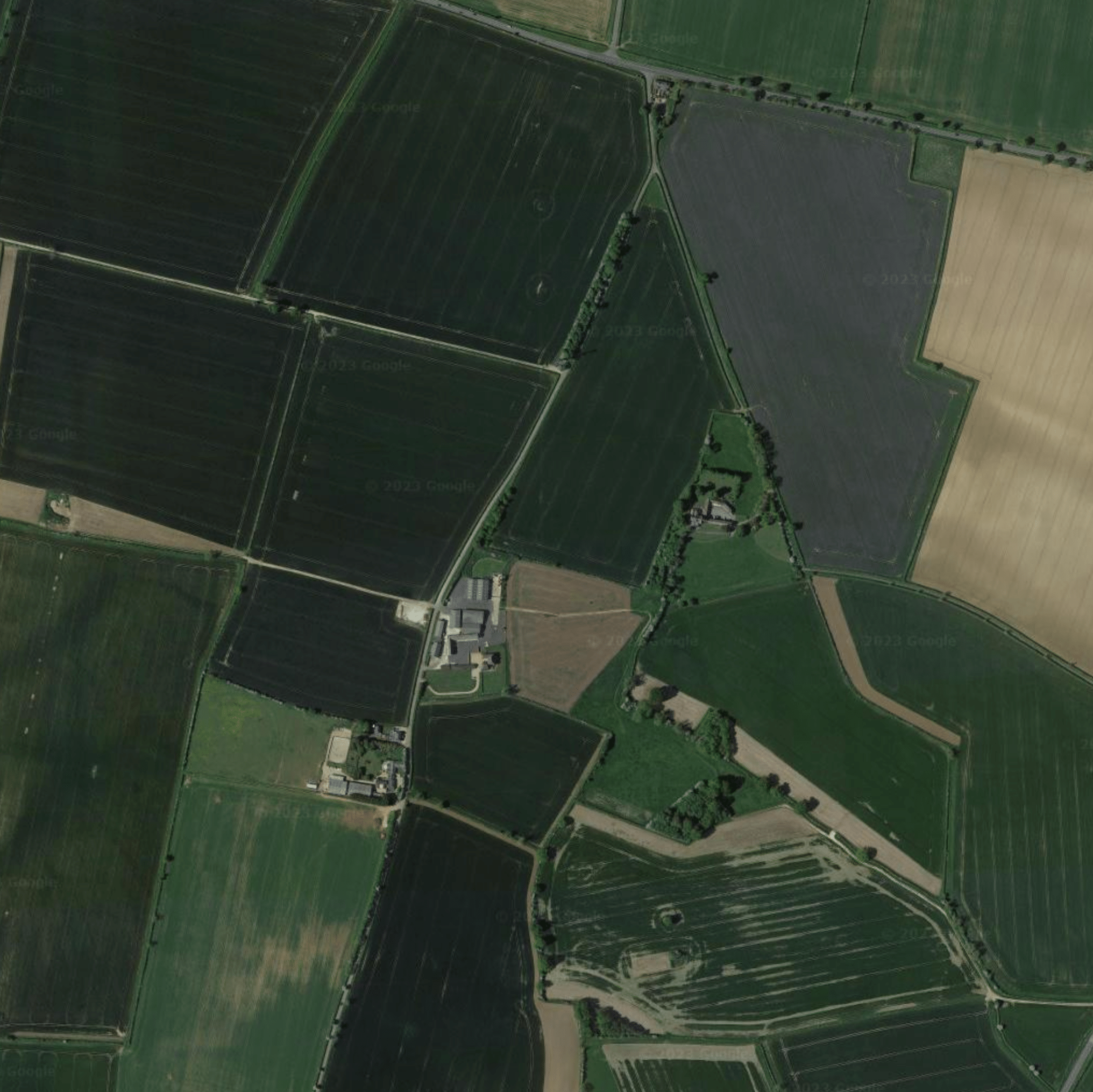
-
We're always looking for passionate talent who want to join a fast-moving team and help build a 21st Century nutrition brand. So whether you're all about Marketing, Retail, Nutrition, Performance, Competing or Adventure we'd love to hear from you.
You can find our Current Vacancies listed on our Careers page.
Get in touch at: careers@veloforte.com and tell us more about how you and your skills can help active people #fuelbetter
-
We are always excited to collaborate with and work alongside great Ambassadors – be you an Athlete, Adventurer or someone who lives a Healthy Active Lifestyle, we'd love to hear from you and learn how you and your audience could benefit from partnering with Veloforte.
Please use the Contact Form above and we'll get right back to you.
-
Yes. We're available across the UK and Internationally through a wide variety of Distributors and Retail Partners.
If you're intrested in becoming a Stockist or Distributor please use the Contact Form above and we'll get right back to you.
-
We support numerous Charities and Events across the UK and Europe.
It's not possible for us to support every request we get, but feel free to get in touch via the Contact Form above.


